Omnichannel Integration between Rocket.Chat and WhatsApp Business.
This is a WhatsApp integration powered by 360Dialog. It is a paid subscription and costs you $39 per month. Alternatively, you can use the WhatsApp Cloud App, which connects Rocket.Chat directly to WhatsApp without any third-party service.
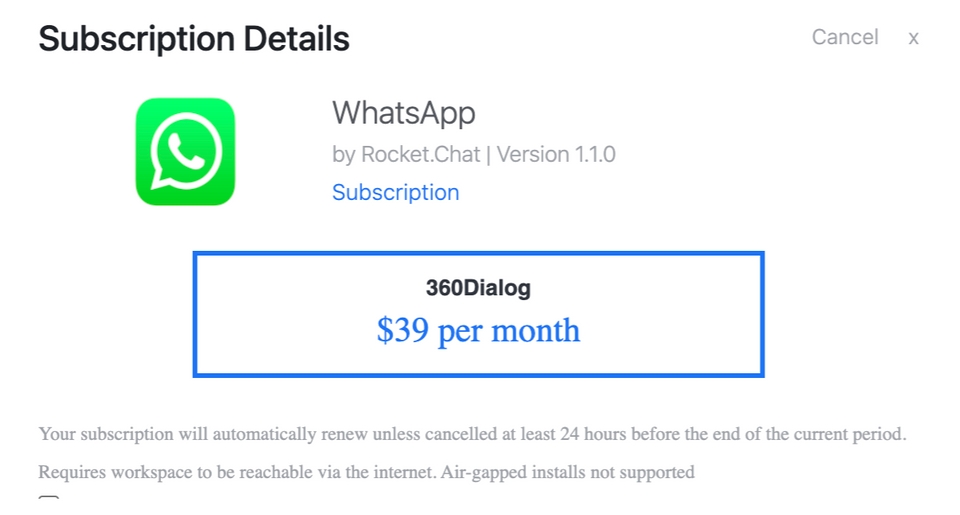
You must have the Omnichannel feature enabled and have agents and managers assigned to receive and send Omnichannel messages.
Install WhatsApp App
To install the Whatsapp App,
Go to Administration > Apps > Marketplace.
Search for the WhatsApp app.
Click Install and accept the needed permissions. You receive a message from
whatsapp.botin the#omnichannel-whatsapp-setupchannel with setup instructions.
Configure WhatsApp App
To configure the WhatsApp App,
On the WhatsApp App Info screen, navigate to Settings.
Update the required fields:
Notification of undeliverable message: Notification to alert the agent that a message was not delivered to the WhatsApp platform.
Agents Display Info: You can display the agent's name or username.
File Uploads Enabled: Enable/disable file sharing and set a limit for Maximum File Upload Size (in bytes).
Accepted Media Types: Provide a list of accepted media types comma-separated. To accept all media types, leave this blank.
Allow Quote Messages: Agents will see the quoted message reference on Rocket.Chat, when the Contact quotes/replies to a message on WhatsApp.
Click Save Changes.
Create 360Dialog Account
From the whatsapp.bot message,
If you don't have a 360dialog account, click No.
Click on the Create 360 Dialog Account button.
After creating your account, copy the API key and complete the bot instructions.
Connect WhatsApp Number to your Workspace
After copying your newly generated API key on 360Dialog,
Return to your Rocket.Chat workspace and click Connect WhatsApp Number.
Fill in the required details:
API Key: The API key of your WhatsApp number.
Department: The department that will handle WhatsApp conversations from this number.
Welcome Message: A message sent to customers when they send their first message.
Conversation Finished Message. A message sent to your customer when an agent closes the conversation,
Default message for offline service: A message sent to your customer when no agents are available online,
Click Connect.
If access to cloud services is suspended on your workspace, you may still incur charges for 360Dialog, as Rocket.Chat doesn't manage the billing for this service. Refer to the official documentation for instructions on canceling your service subscription.
Uninstall WhatsApp App
To delete the WhatsApp app from your workspace,
Go to Administration > Apps > Installed.
Click the kebab menu against the Whatsapp app.
Select Uninstall.
Click Yes to confirm the uninstallation.