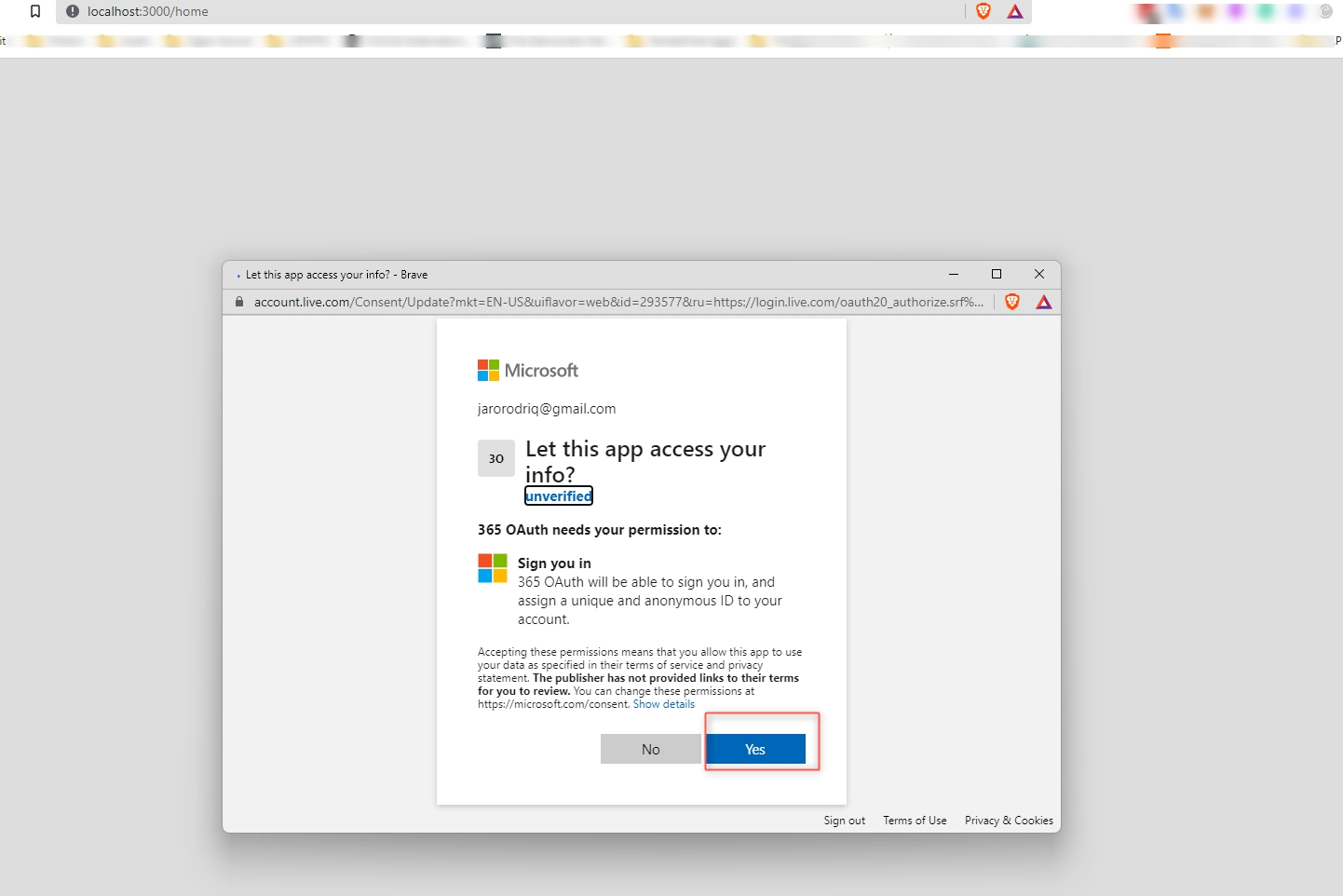MS Office 365 OAuth Setup
This guide shows how you can set up OAuth integration between Microsoft accounts and Rocket.Chat.
This is achieved with the use of Microsoft Entra ID (formerly called Azure Active Directory) which is an identity service by Microsoft that provides single sign-on and other authentication methods.
Create Custom O365 OAuth
To create a custom authentication method for your Rocket.Chat instance:
Navigate to Administration > Workspace > Settings > OAuth and click on Custom OAuth and set the new OAuth integration name

After creating the new integration, you are given the
callback URLfollowed by other fields to configure

Creating an Azure Active Directory App
Log in to your Azure portal then navigate to the Microsoft Entra ID tab

Create a new App Registration
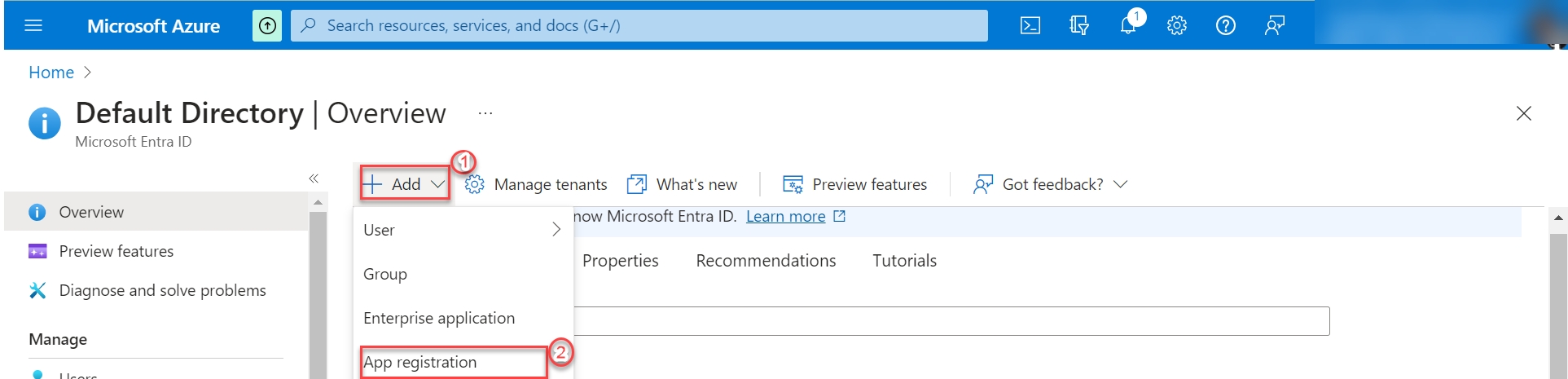
Fill in the name and other fields including the redirect URI provided by Rocket.Chat when creating the new OAuth integration

After registering your new app, take note of Application (client) ID it will be needed to configure the integration later.
On your new app's page, navigate to Certificates and Secret tab to create a New client secret

After creating, take note of the
client secretimmediately, it is only displayed once. You'll need it to configure the integration in your Rocket.Chat workspace.

Configuring O365 OAuth
After creating the Azure Active Directory App with its secret, head over back to your Rocket.Chat O365 custom OAuth integration page in your workspace and set the various fields.
Enable: Set to true to enable this OAuth integration
URL:
https://login.microsoftonline.com/<tenant ID>Token Path:
/oauth2/tokenToken Sent Via: Payload
Identity Token Sent Via: Header
Identity Path:
/openid/userinfoAuthorize Path:
/oauth2/authorizeScope: openid
Param Name for access token:
access_tokenId:
<Your Azure AD Application (client) ID>Secret:
<Your Azure AD client secret>Login style: Redirect
Button Text: Login via Microsoft
Merge Users: True
Merge Users From Distinct Services: True
Do the configurations and Save changes
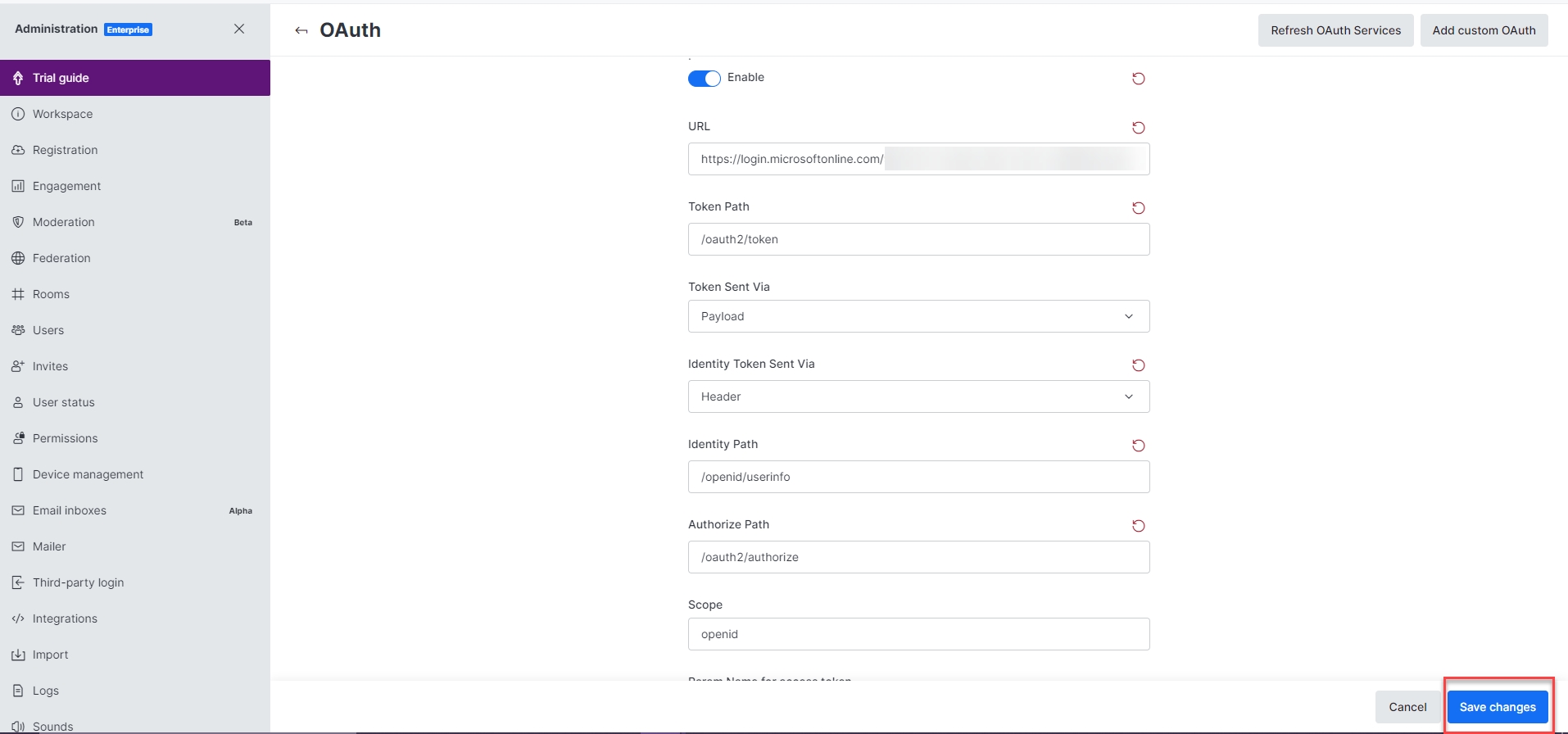
After saving, you will find the O365 Oauth button on the login and signup page. Clicking on them brings up a popup to authenticate your Microsoft account
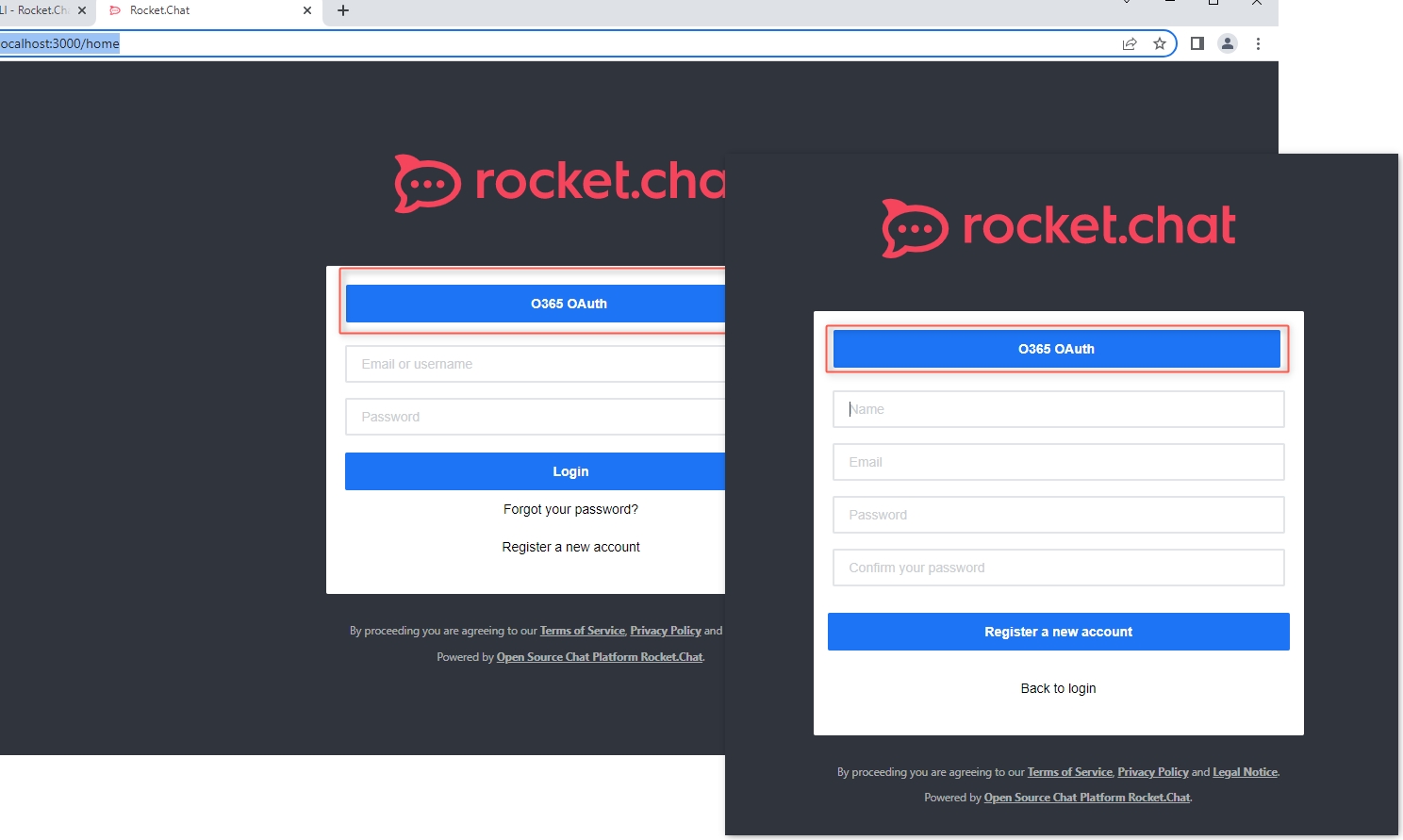
Simply sign in to your Office account to authenticate

Accept the permission required to proceed